Managing existing accounts
To launch the accounts manager, simply go to "Accounts" and select "Manage". You can also access this using the keyboard shortcut "CTRL + M"
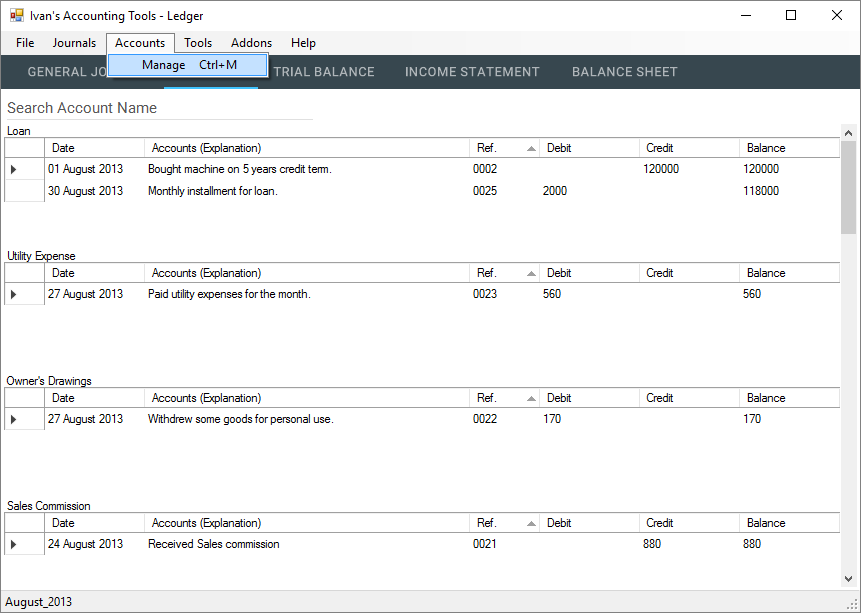
Once you have done so, this window should show up, this is the Accounts Manager.
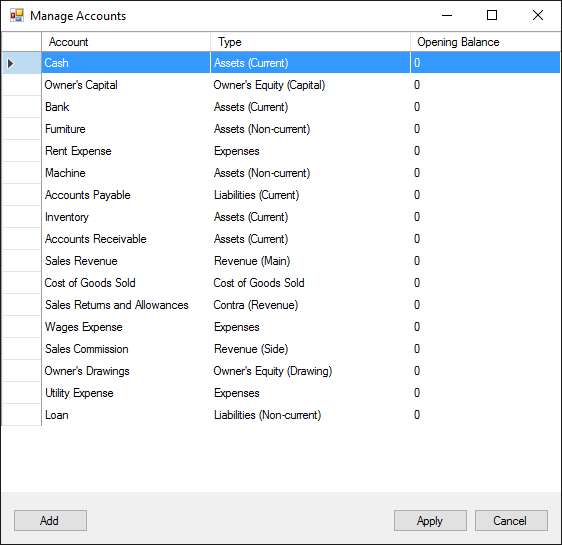
Editing an existing account
To edit an existing account, simple right click on the account and select "Edit".
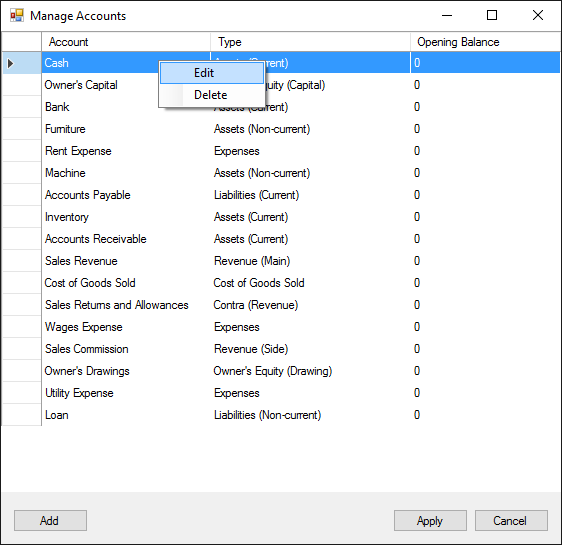
This form should show up, here you can rename your account, change the account type(See: Account Types), or change your beginning balance.
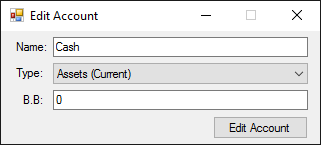
For demonstration purpose, I have changed the "Cash" account type to "Non-current Asset". Click "Edit Account" when you are done.
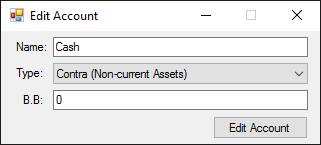
The window will close after you click "Edit" and you will be returned to the Accounts Manager.
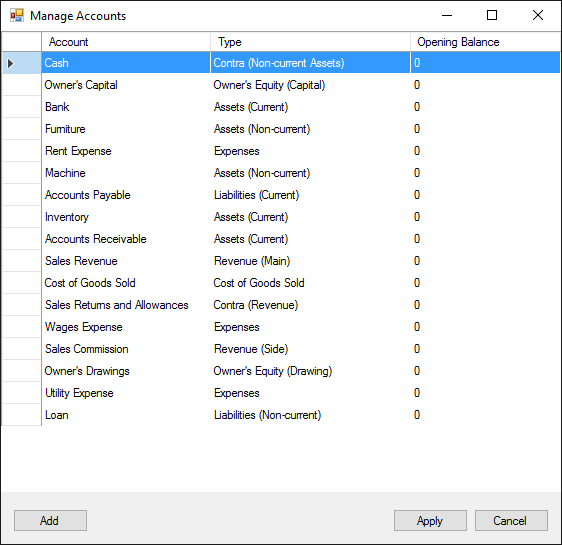
Click "Apply" to apply your changes. This message box will show up for you to confirm your actions.
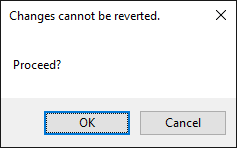
Note: Renaming the accounts will not change the account name in the existing journal entries, you will have to edit the journal entries separately (See: Editing Journal Entries)
Removing an existing account
To remove an existing account, right click on the account and select "Delete".
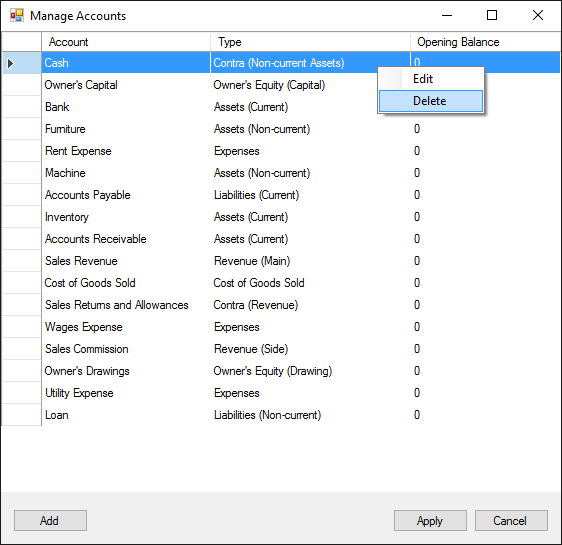
A messagebox will show up asking for your confirmation. Click "OK" to proceed.
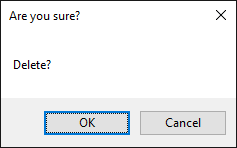
You will then be returned to the Accounts Manager and the account will no longer be in the list.
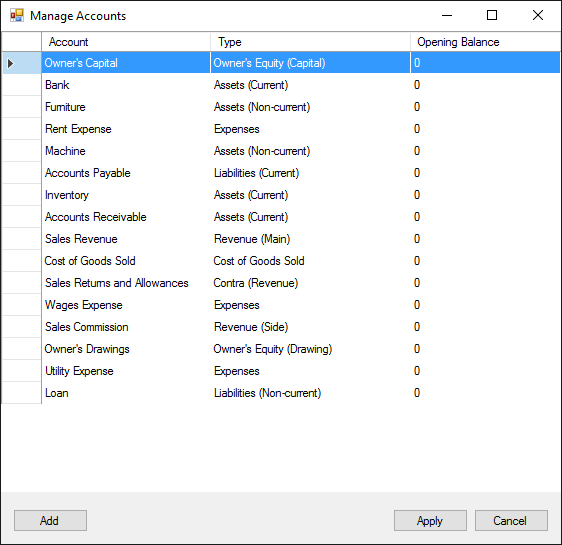
Click "Apply" to apply your changes. This message box will show up for you to confirm your actions.
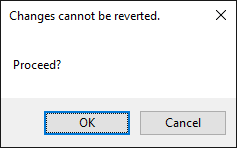
Note: Removing an account does not remove the existing journal entries associated with it, you will have to remove the journals separately (See: Removing Journal Entries)