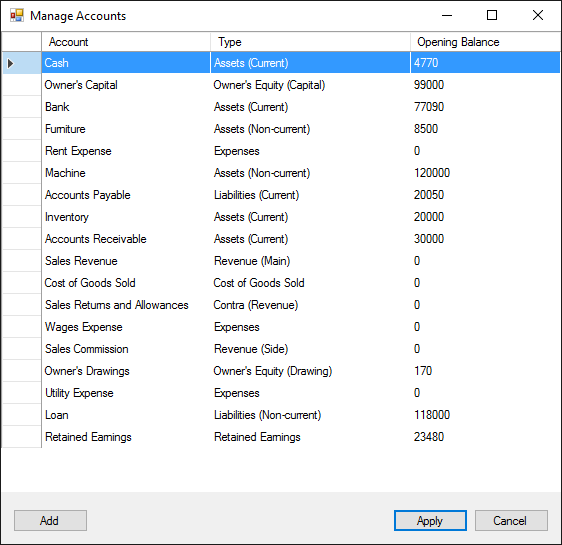File Menu
Open, Save and Close Accounting Periods
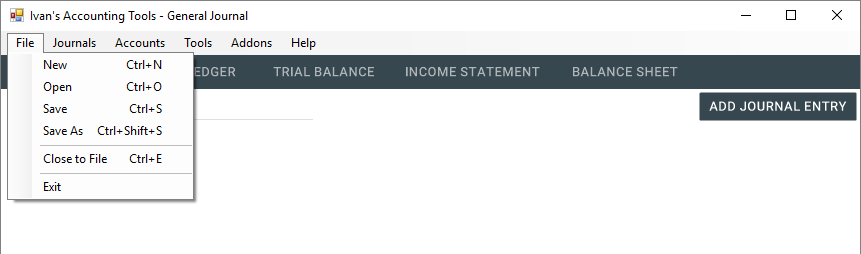
Starting a New Project
To start a new project, simply go to "File", and select "New". You can also access this using the keyboard shortcut "CTRL + N"
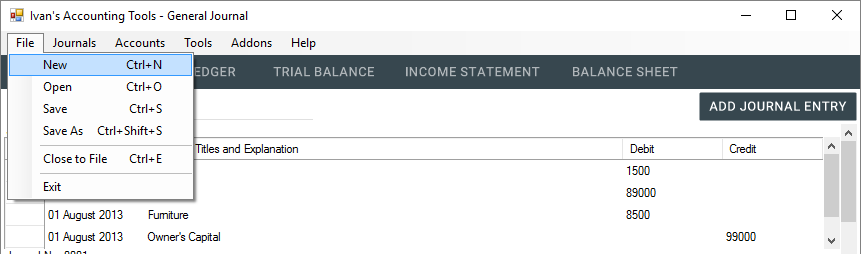
The program should reset itself and you can now start a new project from scratch.
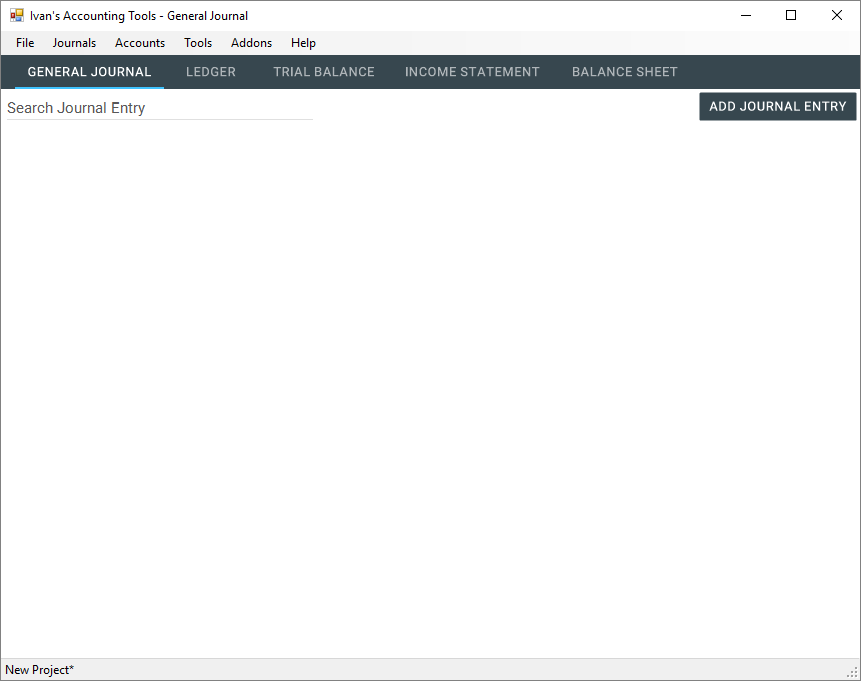
Saving a Project
To save a project, simply go to "File", and select "Save". You can also access this using the keyboard shortcut "CTRL + S"
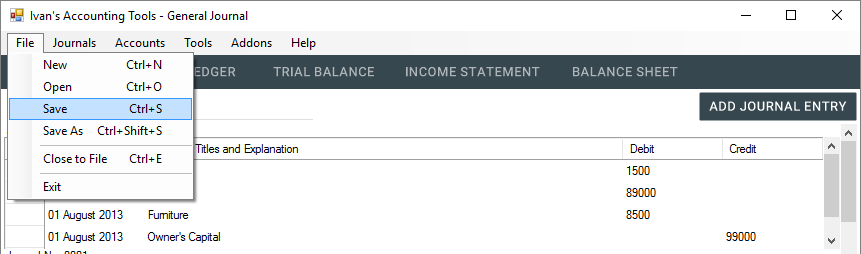
If this was a loaded project the program will overwrite the file that was opened.
If this was an unsaved project, the Save File Dialog will show up. In that case, key in the name of the project that you wish to save.
For example: August_2013
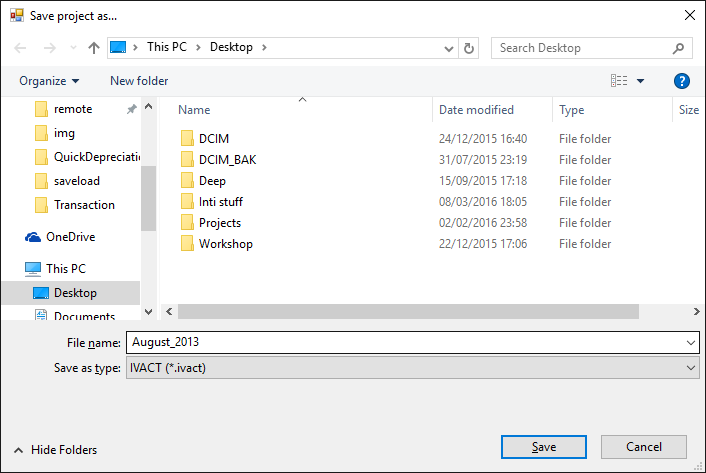
Click "Save" and the dialog will close. The project will be saved as an *.ivact file.
For example: August_2013.ivact
Opening / Loading a Project
To open an existing project, simply go to "File", and select "Open". You can also access this using the keyboard shortcut "CTRL + O"
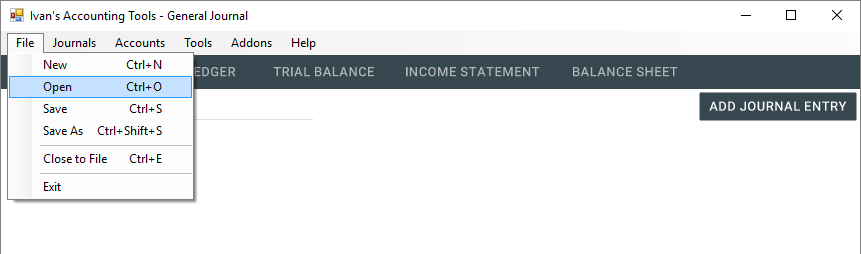
The Open File Dialog will show up, navigate to the file which you have saved the project in and click "Open"
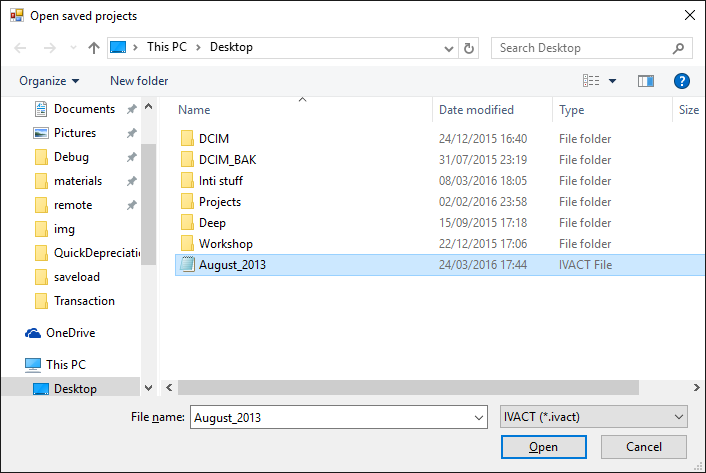
The program will then load the files.

Closing The Accounting Period
To close the accounting period, simply go to "File", and select "Close to File". You can also access this using the keyboard shortcut "CTRL + E"
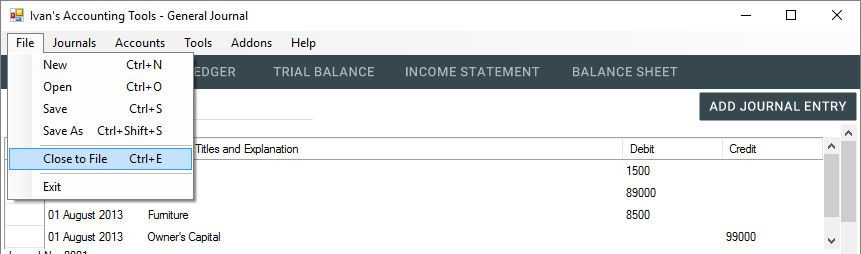
The Save Dialog will show up. Click "Browse" and navigate to the folder you wish to save the files for the subsequent accounting period in.
For example: September_2013
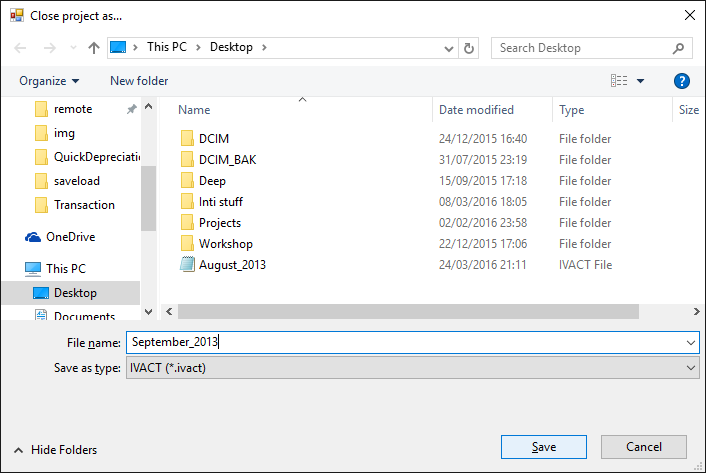
Click "Save" and the dialog will close. The project will be saved as an *.ivact file.
For example: September_2013.ivact
Scroll down and you should find the closing entries.

Don't forget to save the project for the current accounting period in order to record the closing entries.
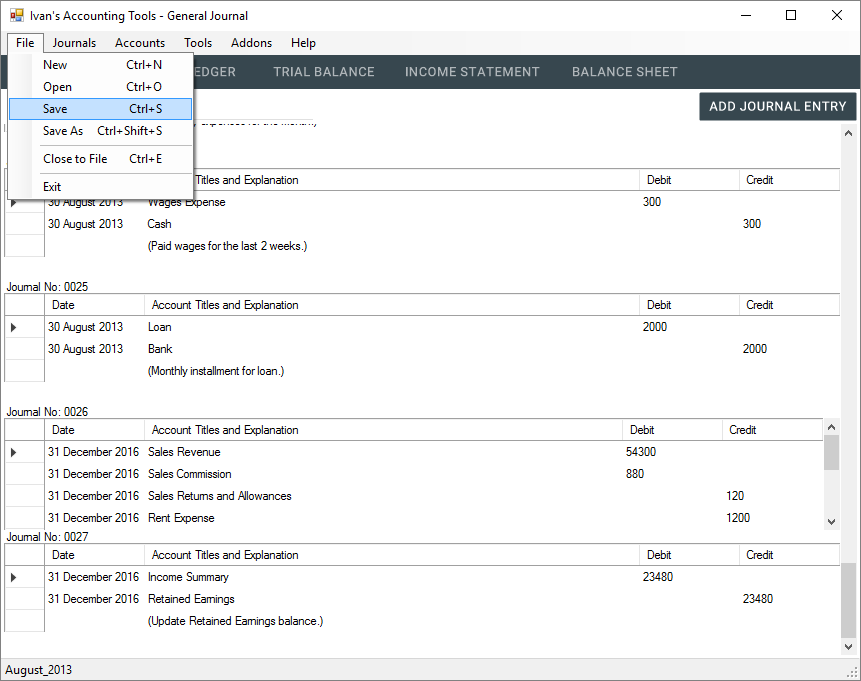
Load up the project which you have created for the subsequent accounting period. It should be blank with no journal entries.
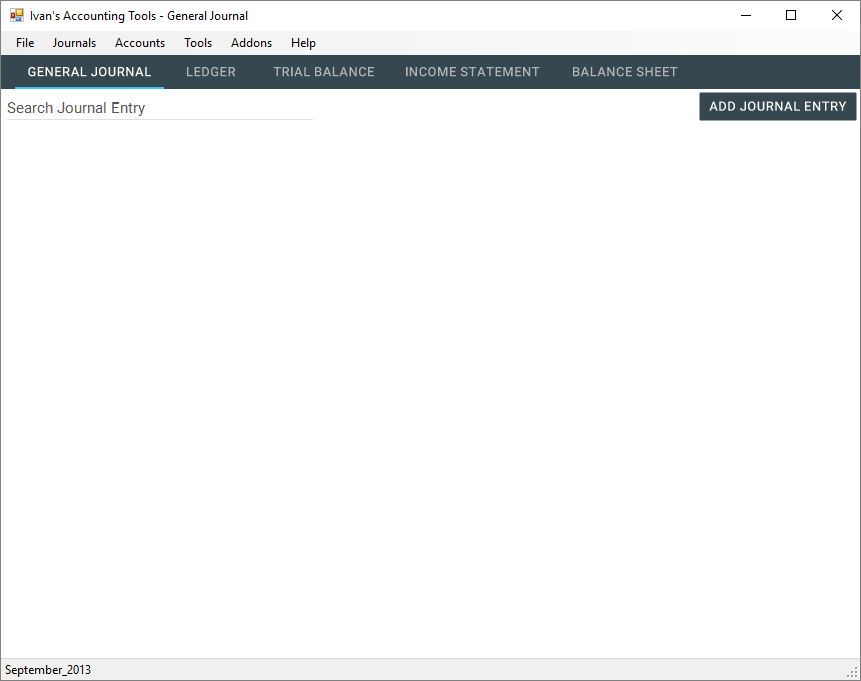
Go to the "Accounts Manager".
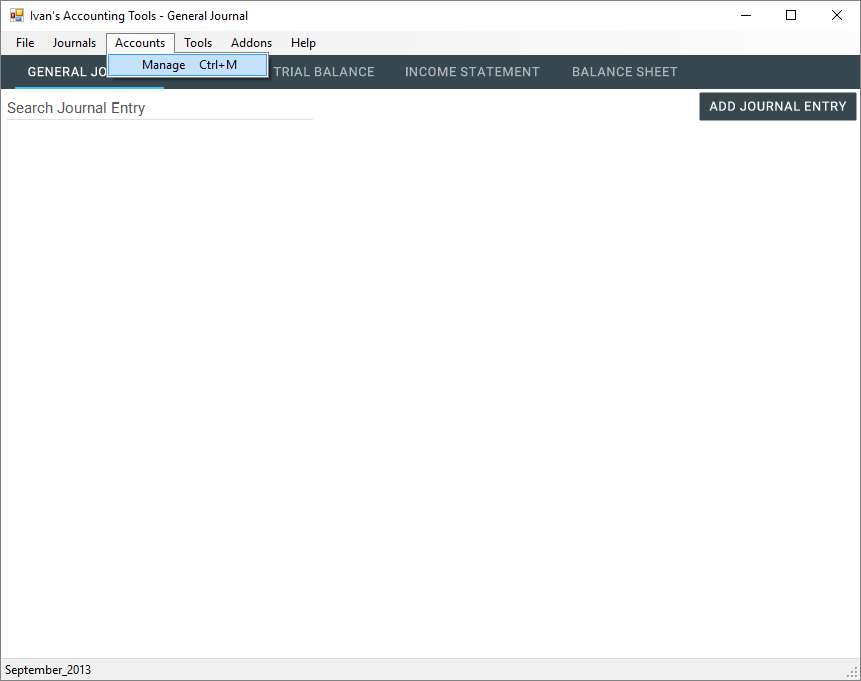
You should see the updated beginning balances for the accounts